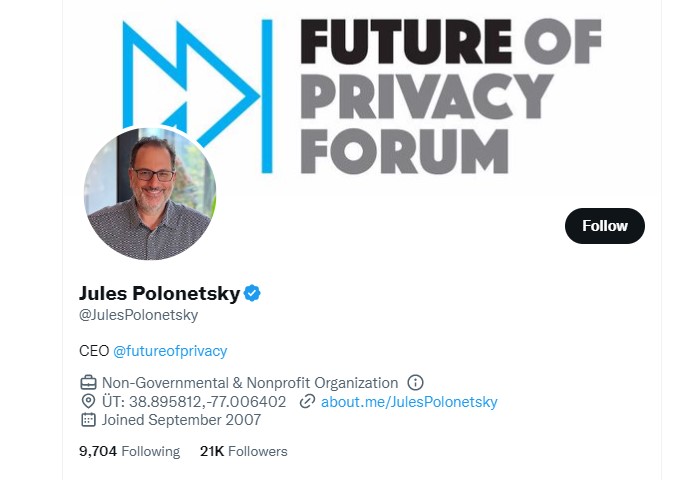How to Install and Use the YouTube Kodi Add-On
If you're looking for a simple way to watch YouTube videos on your Kodi box, you've come to the right place. This article will show you how to install and use the YouTube add-on. It's very easy to use, and will let you watch the videos you want. The best part is, you can do it without ever leaving your Kodi home screen.
Installing the add-on
YouTube is one of the biggest online video streaming services and you can watch videos on YouTube from any device with internet access. If you are a Kodi user, you can easily install the YouTube Kodi add-on. It allows you to watch any YouTube stream on your Kodi device and save the videos to your hard drive.
Installing the YouTube Kodi add-on requires a few steps. First, you need to go to the official Kodi repository. The official repository is a secure place to download the add-on. However, there are also other repositories that you can choose from. These repositories are less secure, and you need to keep in mind that they may have incompatibility issues with some add-ons.
Next, you need to configure the Kodi YouTube add-on. This means that you will need to get your hands on an OAuth Client ID and your Google API key. In addition, you will need to enable your location.
Once you have your API key and your geolocation configured, you can start the installation process. To do this, you need to sign into your YouTube account. You will then see a screen that contains a set of instructions for you.
After you have signed in, you should be able to find the add-on in the Video Add-ons section of Kodi. There will be a tile with the YouTube logo underneath it. As you scroll down, you will see a list of add-ons. Make sure that you are viewing the correct sub-category, and that the install button is in the middle. When you click the install button, you will be prompted to confirm that you want to continue the installation.
After installing the YouTube Kodi add-on, you will have the ability to watch YouTube videos without having to install additional add-ons. It is also possible to save the videos to your Kodi library for later viewing. Furthermore, you will be able to search videos and search for videos that are available in your area. Finally, you will be able to fine-tune the maximum video resolution and auto-playback of YouTube videos.
Once you have installed the YouTube Kodi add-on, it will be easy for you to watch YouTube videos on your TV. In fact, you can even play videos in lower quality, if that's what you prefer. Moreover, you can configure the auto-playback and the subtitles to your liking.
You can install the YouTube Kodi add-on from the Kodi home screen or from the Video add-ons section. The add-on can also be installed from a zip file. This option is useful if you have other add-ons that you want to install, but aren't in the official Kodi repository.
Before you install the YouTube Kodi add-on, be sure to check out the FAQ on the official Kodi site. It will provide you with information on how to get the most out of the add-on, and it answers many common questions.
Setting up the YouTube API
The YouTube API is a powerful tool that gives Kodi users the ability to stream and download videos. However, to use the YouTube API you must first set up the appropriate credentials. Fortunately, the process is not difficult, as long as you have access to the right tools.
To use the YouTube API you will need an OAuth client ID and a YouTube API key. While these are the most basic requirements for using the service, they are also the most useful. You can use these two items to access YouTube content through third-party Kodi addons.
There are several ways you can obtain these keys. One way is by signing up for an account on Google. Alternatively, you can also request a personal YouTube API key. It's a good idea to have at least two of these keys, as they are used for different projects. Keep in mind that the personal API key is not shared with other users.
Another method of acquiring a YouTube API key is by creating a new project on the Cloud Platform. Using this method will allow you to test the Live Streaming API without actually changing the live code. For more information on this, check out Google's official documentation.
The most obvious way to get a YouTube API key is to create a Google account. Once you have a Google account, sign in and open the Google Cloud Platform web browser. At this point, you should see a page called API Explorer. This will allow you to configure various parameters.
If you're looking for something that doesn't require a cloud account, you might want to try the OAuth client ID. This is a popular way to authenticate the services you're interested in. It's a bit like a credit card, but with a much lower monthly fee. Depending on the service, you may need to fill in a few fields.
One of the best uses of the YouTube API is to retrieve search results. You can use the API to find out when videos are available, what channel they're on, and if you can watch them live. Also, the API allows you to manage your subscriptions for channels.
For more on the YouTube API, be sure to check out Google's official documentation. While it's not as comprehensive as the list below, it does contain the most important YouTube API features.
To get the best results out of the YouTube API, you should make sure to follow the instructions carefully. Some errors may occur, and if you don't follow the guidelines, you might end up with something that works only occasionally.
Ultimately, the YouTube API is an effective tool for marketers who want to maximize their efforts on YouTube. You can use it to manage your subscriptions, search for videos, and upload your own content.
Alternatives to YouTube
If you don't want to use YouTube anymore, there are many other ways to watch videos. Many are available on your computer, phone, tablet or TV. Some of them don't have advertisements and are free to download. But, in some cases, they encounter technical problems.
One of the easiest and quickest ways to watch videos without YouTube is to install a browser extension, like Distraction-Free Tube. This Chrome add-on removes any ads and enables you to watch videos while keeping your focus on the content. Another good option is the Popcorn Time browser, which lets you watch movies, shows and more. It's available for Windows, Mac and iOS, and can also be downloaded from the Kodi repository.
Vevo is another YouTube competitor that offers free high-quality content. In addition to its large library, Vevo features an easy-to-use interface and networking tools. As with other YouTube alternatives, you can search for specific videos, or browse through categories.
Utreon is another popular video streaming service that has a similar menu structure to YouTube. With a basic plan, you can upload up to 500 MB of content per week. Pro members can upload up to 5GB of content, plus access more advanced features. You can also stream up to 4K, and Utreon does not sell or share user data with anyone.
Vimeo is a YouTube competitor that is more popular among video content creators. The site has a clean and minimalist design, and you can find hundreds of videos and a variety of content. However, it has a strict quality policy, and its content is often limited.
Metacafe is one of the oldest video streaming sites, and is geared toward comedy. Although it started out offering 90-second clips, it has grown into a larger, more diverse website. Compared to YouTube, it has fewer ads and less negative content.
PeerTube is an open source, decentralized video sharing platform. Users can create a channel, host videos on their channel, and even upload and share their own videos. It's a great way to discover and watch videos. There are no advertisements, and the site has no censorship policies.
DTube is an ad-free video service with a similar menu layout as YouTube. It suggests YouTube videos based on your interests, and there is a Watch Again section. Plus, it has a Home menu, where you can access your playlists, Trending Videos, Hot Videos, and Watch Later.
For a more comprehensive alternative, you can install the official Kodi addon Popcornflix. You can also download the Kodi Repository version, PlayOn. Besides, there are several other video sharing services that have the same functionality.
Another way to watch videos on your computer or mobile device without using YouTube is to download ViewPure. ViewPure allows you to stream videos directly from a URL, and it removes advertisements from the video. Additionally, it has a bookmarklet that allows you to open a YouTube video in ViewPure when you visit the main YouTube website.